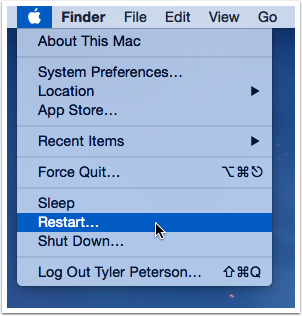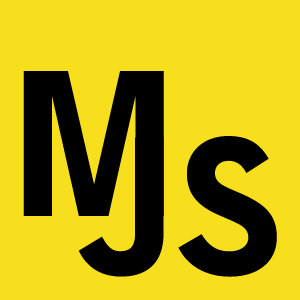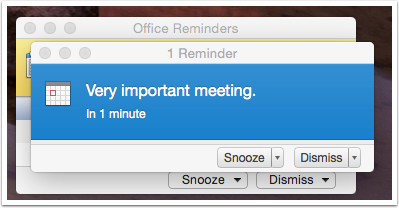If your install for Office 365 left around a bunch of unwanted Office 2011 stuff — in particular if you’re tired of getting two office reminders for everything — then you can ditch Office 2011 in your trash bin and never look back.
Note: Don’t delete Office 2011 if you don’t want to be rid of all those apps. Sounds obvious, I know. If you plan on using the old versions of the apps for old documents then just don’t do these things.
Old Reminder App Sticking Around
If you’ve upgraded to Office 365 you might now be getting reminders from both the new and old reminders apps.
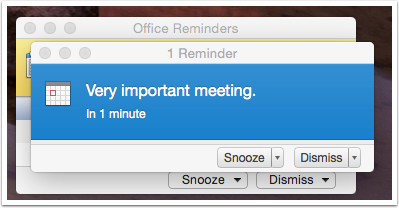
Office 2011 Reminder
This is what the old reminders look like.
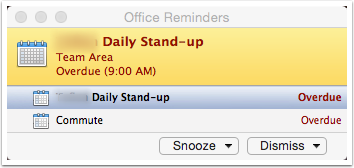
Office 2015 Reminder
You want to just have new reminders popping up. Like this one.
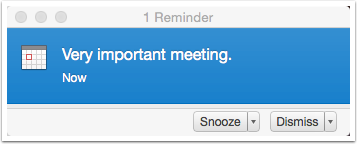
Tip: Empty Your Trash
Before deleting Office 2011 you should empty your trash so that it is easy to recover from any mistakes by restoring items from trash.
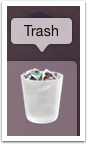
Applications: Microsoft Office 2011
Most of the apps from the old suite are all in one folder in the Applications folder. Drag it to your trash bin.
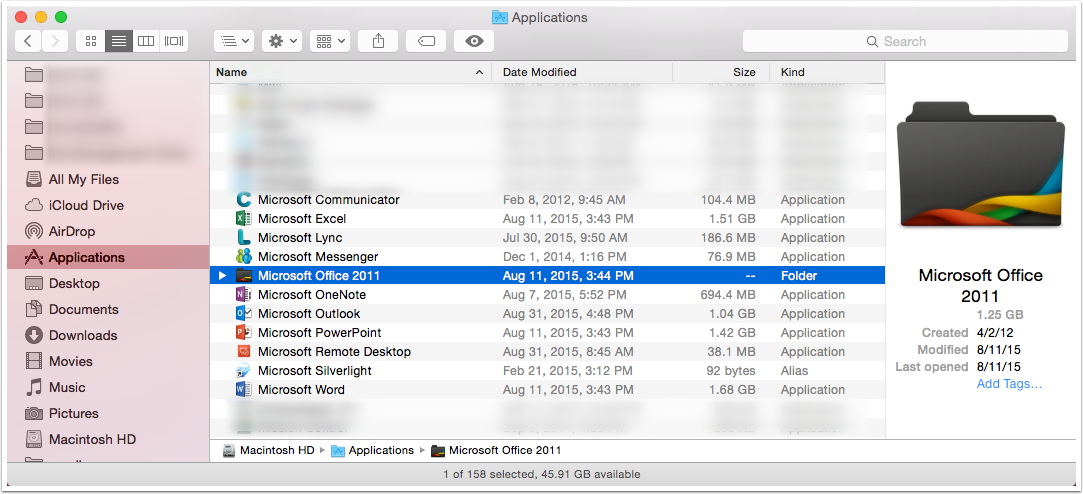
Think Twice, Then Go
Because you’re deleting an application the system will prompt you for your password. This step is reversible if you get into any trouble. So go ahead, enter your password.
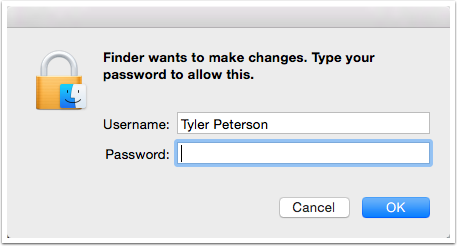
Consider Deleting Microsoft Communicator
You might want to deep six some of the other apps from the old suite. Not everything was in that mondo folder.
I deleted Communicator as well. This was part of Office 2011. For more information see http://www.wikiwand.com/en/Skype_for_Business
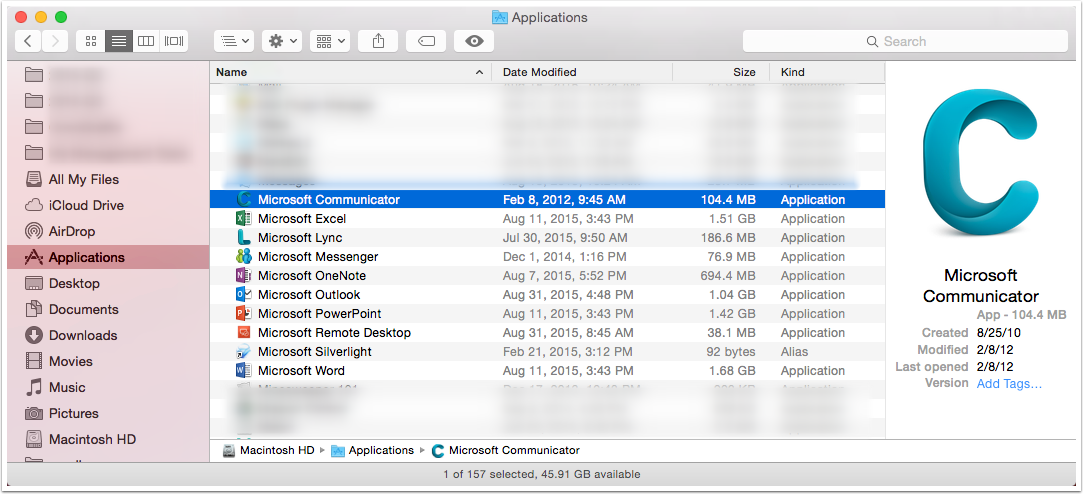
Consider Deleting Microsoft Messenger
Ditto for Messenger. For more information see http://www.wikiwand.com/en/Windows_Live_Messenger
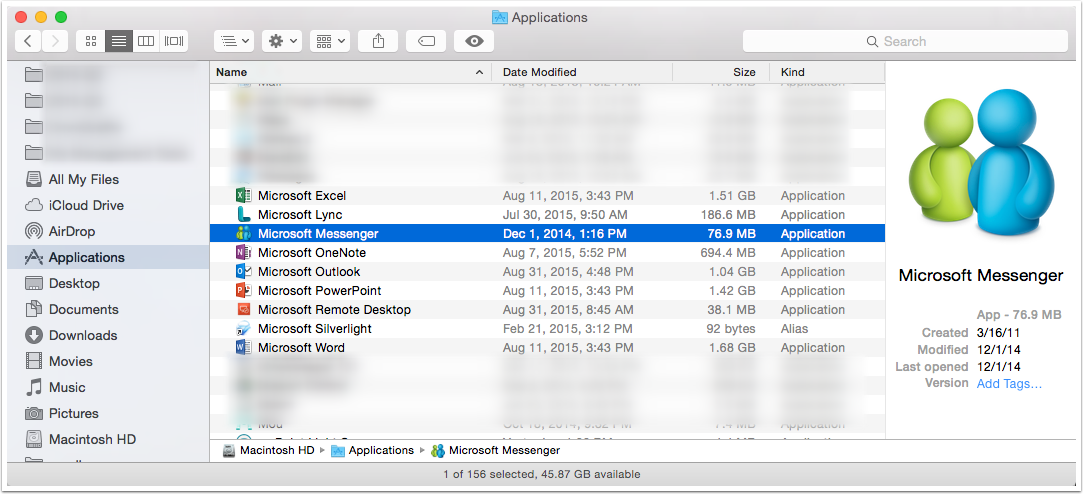
Restart and Test
If all has gone well then restart and test your changes by running Outlook and the other Office applications. You might make an appointment a couple minutes into the future and watch the reminder pop up.
If you have any problems, restore the files from the trash bin. Otherwise, empty the trash and enjoy a more than a Gig of new free space.